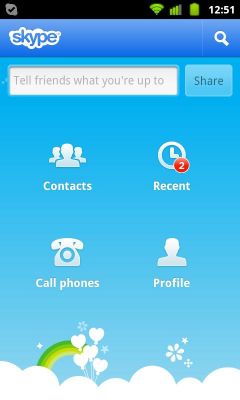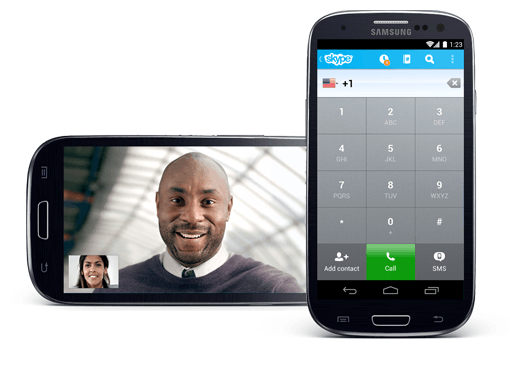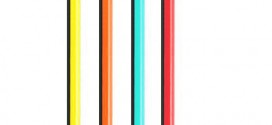Learning how to use Skype on Android phone or tablet is not very difficult, and it’s necessary considering most people use Skype voice chat these days.
Installing Skype for Android
All you need to do to install Skype for Android phone or tablet, is to head over to the Google Play Store, search for Skype in the search box, and choose the app called Skype – Free IM & video calls. Then press the Install button, and it should start downloading the app to your phone, and then it will install it.
Skype Settings for Android
After you install the app, and you sign-in with your Skype or Microsoft account, you can press your Android’s Menu button, choose Settings, and see if you need to change anything there. Most people shouldn’t need to change anything, but you do have the option to turn off file sending through Skype, or notification vibration, and if you want to be called only by people in your contact list, and no one else. You can do the same for instant messages. You can even set it to answer Skype calls automatically.
If you want to use change information in your profile, you need to go back to the main screen of the Skype app, and select Profile. There you can change any info you want from your profile. If you want to use Skype voice chat with regular phones, you can buy credit from there, too. It typically costs $0.02 per minute, but it depends on the country.
Using Skype on Android Phone
Now that you’ve set everything up, you need to learn how to use Skype on Android, which fortunately couldn’t be easier. You can press the “Call phones” button, where you can directly call phone numbers, but it will eat into your credit.
To contact your Skype buddies (which only use data, no extra charges), just press the Contacts button. There you will see your Skype buddies. Press one, and then you will see a screen where you can select Voice call, Send IM or More (Video Message and Send File options).
That’s it, now you know exactly how to use Skype on Android phones or tablets. Just be careful not to go over your data limit, or try to use it as much as possible through a Wi-Fi connection, instead of a 3G/4G one.
How to Use Skype on Android Tablet
And now check out this video on how to use Skype on Android tablet, too:
 TechDomino
TechDomino