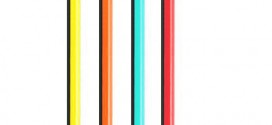Galaxy Ace Duos 1589 is Samsung’s Android based smart phone which has been received by the users due to its trendy features like sleek size, touch screen, smooth and round edges and fit perfectly in the hand.
Its specifications include 3.5” screen with 320x480p resolution and has 16M colors. It comes with 3MP camera and video recording at 15fps. Galaxy Ace Duos 1589 supports Wi-Fi, GPRS, EDGE, Bluetooth and USB connectivity. It has 150MB of internal memory and it can support extended memory up to 32GB through its microSD slot. It works on Android v2.3 Gingerbread operating system and runs on 800MHz processor.
Tips to increase RAM of Galaxy Ace Duos
Smartphone mobiles which are built on Android ecosystem have revolutionized our lives more than what was imagined. They brought in great ease in carrying out professional and personal engagements. The ability to handle various tools like word processors, workbooks, presentations, calculators and many more has turned the Smartphone into an all-in-one gadget for professionals. Also, users can access their emails and browse the net on these phones. But running these many applications would take a toll on the smartphone’s performance unless it has a hardworking RAM.
Galaxy Ace Duos 1589 comes with 512MB RAM that may fall short of maximum performance in running many of the features. This calls for increasing the RAM and it is not that hard to do. Following steps would help anyone to increase the RAM of Galaxy Ace Duos 1589.
- Firstly ensure that the battery is fully charged.
- If you have data like Phone book, Addresses, SMS, images, audio, video etc. ensure that all of them are transferred to another mobile or PC/laptop.
- To increase the RAM, firstly the mobile needs to switched off and restarted in Recovery mode. To do this, hold the Down Volume, Home and Power buttons and press them together.
- With this the mobile would get into Recovery mode and now select the options called ‘Wipe Data/Factory Reset’.
- Pressing this would purge all the data stored on the handset. Hence it is advised earlier to take the backup of the data.
- After washing out the data, select ‘Wipe Cache Portion’ to remove any traces of data.
- Go to Advanced options and press ‘Wipe Dalvik Cache’ to clear Dalvik cache from the Android.
- Reboot the phone now.
- Use your desktop or laptop to download Mini Tool Partition Wizard from the internet.
- Take out the memory card of Smartphone and connect it to the desktop/laptop through a card reader. USB cable is not recommended here as it may not work properly in this task.
- Run Mini Tool Partition Wizard and simultaneously delete the data stored on the memory card.
- Select the memory card and right click on its icon. Select ‘Options’ and now click on ‘Create New’ option.
- Select file type as ‘FAT32’ and enter the value that you feel to utilize.
- To complete this task, click on ‘Finish’ button and later put back the memory card in to Galaxy Ace Duos 1589.
- Now you need to download one more tool called Swapper2. Download this on to your computer and run it.
- Set the Swap Size as minimum size to 10MB and maximum size to 256MB.
- Later allocate Swapiness as Maximum 100 MB & Default system 60MB.
- Next select ‘Safe Unmount’ and later ‘Safe Remount’ options.
- Now turn the Swap on by clicking the ON option.
- Reboot the Smartphone now and restart your Galaxy Ace Duos 1589 in Normal Mode.
Now your Samsung Galaxy Ace Duos 1589 should work more efficiently due to the increased RAM size.
The above post is written by Himanshu Sharma. To learn more about Android apps, gadgets and tutorials, you can visit his site.
 TechDomino
TechDomino